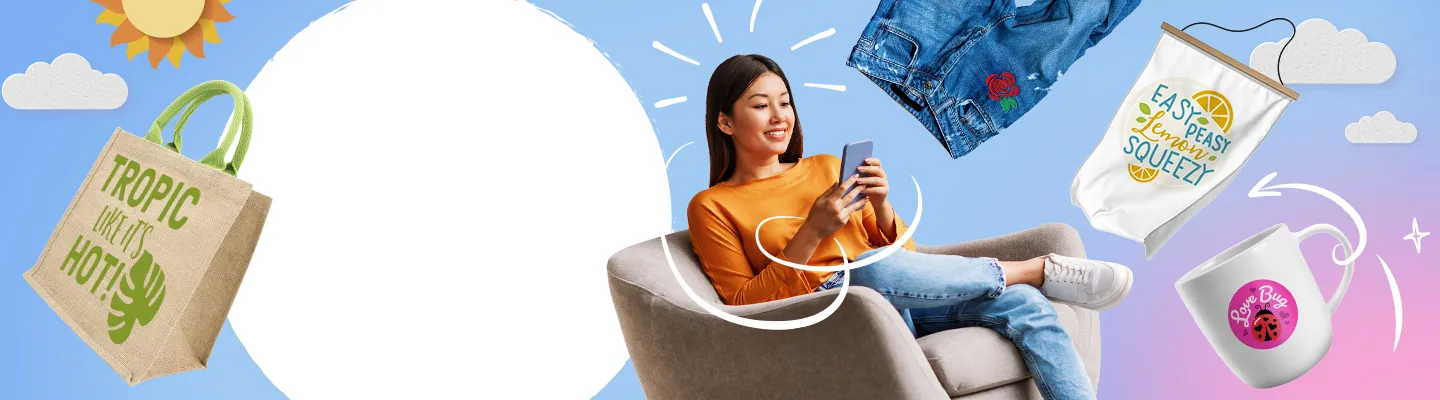Brother's Artspira app has received a major update to Version 2.5.0, introducing a range of powerful new features for embroidery, cutting, and personalized design, with a particular focus on users in Asia. This update brings the innovative ability to combine embroidery with sublimation printing for vibrant and nuanced designs, expands the font library to over 300 options with support for more languages including Eastern European, Nordic, Korean, and Japanese, and significantly enhances the Design Editor with improved import, alignment, and selection tools for both embroidery and cutting, along with real-time object size display. Furthermore, the app now includes freehand drawing tools and a selection of basic shapes for cutting, making it easier than ever to create and execute custom designs.
Table of Contents:
- Embroidery x Sublimation Printing
- Font Expansion
- Design Editor Update
- Drawing Tools for Cutting
- Addition of Basic Shapes for Cutting
- FAQ
- Reference
Discover the New Features That Take Your Crafting to the Next Level
Brother’s creative app Artspira has just launched its major update: Version 2.5.0. This update introduces powerful new features that open up exciting possibilities for embroidery, cutting, and personalised design—especially for users across Asia. Let’s explore what’s new:
✨ 1. Embroidery × Sublimation Printing
A whole new creative dimension has arrived. Artspira now supports designs that combine embroidery with sublimation printing. This allows you to add vibrant colours and effects—such as gradients and shading—that were previously not possible with embroidery alone. By leveraging the rich colour expression of printing, you can now create unique embroidery projects that truly stand out.
✨ 2. Font Expansion
Text editing just became more versatile—with over 300 fonts now available in Artspira. In addition, the app now supports a wider range of languages, including Eastern European, Nordic, Korean, and Japanese fonts. Whether you’re designing in your native language or experimenting with new styles, the expanded font selection offers more creative freedom than ever.
✨ 3. Design Editor Update
The Design Editor has been enhanced with practical new features for both embroidery and cutting:
- Import files and access saved data from “My Creations” within the editor.
- New Align and Select tools make embroidery editing more precise.
- For cutting, Weed Line, Offset, and Align tools improve design setup and efficiency.
- You can now see the exact object size (height × width) on the artboard for greater control.

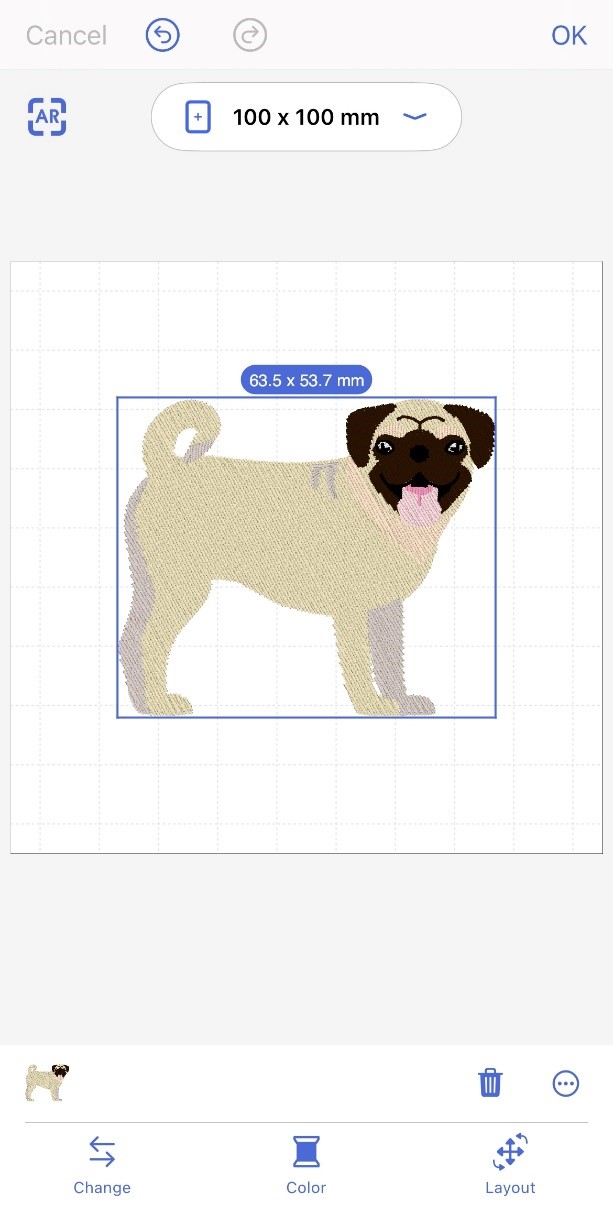
✨ 4. Drawing Tools for Cutting
Artspira now includes freehand drawing tools for cutting, making it easier than ever to bring your original ideas to life. Sketch directly on the screen, use templates, or trace over images to generate your own cuttable designs with ease.
✨ 5. Addition of Basic Shapes for Cutting
A range of basic shapes—similar to those available in Canvas Workspace—has been added to help you build designs more efficiently. These ready-to-use shapes are perfect for creating patterns, layouts, and structural elements in your cutting projects.


Whether you're just getting started or looking to take your craft to the next level, Artspira Version 2.5.0 offers tools that make designing more intuitive, more customisable, and more fun.
Update today and explore all the new ways to express your creativity!